Youtube Microphone- For Good Quallity Video Recording
Creating compelling content for your YouTube channel involves more than just visuals; audio quality plays a pivotal role in the overall viewer experience. If you're serious about producing high-quality videos, selecting the right youtube microphone is a crucial step. This comprehensive guide delves into the intricacies of choosing a YouTube microphone, covering key considerations, types of microphones, and providing in-depth reviews of some popular models.
 |
| youtube microphone |
Youtube Microhone
Key Considerations:
- Type of Microphone:
Choosing between USB
and XLR microphones is one of the first decisions you'll face.
- USB Microphones:
- Pros: Plug-and-play convenience, no need for
additional equipment, suitable for beginners.
- Cons: Limited control over audio settings, may not
offer the same audio quality as high-end XLR setups.
- XLR Microphones:
- Pros: Professional-grade audio quality, greater
control over settings, modular setup allows for upgrades.
- Cons: Requires an audio interface, may be overwhelming
for beginners.
Recommendation: For beginners and those prioritizing simplicity, a quality
USB microphone like the Blue Yeti is an excellent choice. If you're aiming for
professional-grade audio and are willing to invest in additional equipment,
consider an XLR microphone such as the Audio-Technica ATR2100x-USB.
- Polar Patterns:
The polar pattern of a
microphone determines the directionality of its sensitivity to sound.
- Cardioid: Captures sound primarily from the front, ideal
for solo content creators and reducing background noise.
- Bidirectional (Figure-8): Captures sound from the front and back, suitable
for interviews or two-person setups.
- Omnidirectional: Captures sound from all directions, useful for
group recordings or capturing ambient noise.
Recommendation: For most YouTube applications, a cardioid pattern is
usually sufficient, providing a focused pickup area while minimizing unwanted
noise. If you plan on recording multiple people or want environmental sounds,
consider omnidirectional options.
- Frequency Response:
The frequency response
of a microphone indicates the range of frequencies it can capture. A flat and
wide frequency response is generally preferred for accurate and natural sound
reproduction.
Recommendation: Look for microphones with a broad frequency response
(e.g., 20Hz - 20kHz) to ensure they capture the full spectrum of audio
frequencies.
- Durability and Build Quality:
Microphones are an
investment, and durability is a key factor, especially if you plan on regular
use.
Recommendation: Opt for microphones with sturdy construction, preferably
with metal bodies, and consider models that come with shock mounts to reduce
vibrations and handling noise.
- Accessories:
Some microphones come
with accessories that enhance the recording experience and protect your
investment.
- Shock Mounts: Reduces vibrations and handling noise.
- Pop Filters: Minimizes plosive sounds (popping sounds from
certain consonants).
- Carrying Cases: Protects the microphone during transportation.
Recommendation: While not mandatory, these accessories can improve your
recording setup. Microphones like the Rode NT-USB often come with bundled
accessories.
 |
| youtube microphone |
Recommended Microphones:
- Blue Yeti USB Microphone:
- Type: USB
- Polar Patterns: Cardioid, Bidirectional, Omnidirectional, Stereo
- Frequency Response: 20Hz - 20kHz
The Blue Yeti is a
versatile and popular USB microphone that caters to a wide range of recording
situations. With multiple polar patterns, it's suitable for solo creators,
interviews, group recordings, and even stereo music capture. The plug-and-play
nature makes it a favorite among beginners.
- Audio-Technica ATR2100x-USB:
- Type: USB, XLR
- Polar Pattern: Cardioid
- Frequency Response: 50Hz - 15kHz
The Audio-Technica
ATR2100x-USB offers flexibility with both USB and XLR connections. Its dynamic
microphone design ensures clear and crisp audio, making it a great choice for
podcasts, voiceovers, and YouTube videos. The cardioid pattern helps isolate
the sound source and reduce background noise.
- Rode NT-USB:
- Type: USB
- Polar Pattern: Cardioid
- Frequency Response: 20Hz - 20kHz
Rode is synonymous
with high-quality audio, and the NT-USB lives up to that reputation. With a
studio-quality condenser capsule, it delivers exceptional sound for voice
recording and musical performances. The USB connectivity simplifies the
recording process, making it suitable for a wide range of content creators.
- Shure MV88+ Video Kit:
- Type: Condenser (Mobile)
- Polar Pattern: Adjustable
- Frequency Response: 20Hz - 20kHz
Designed for mobile
recording, the Shure MV88+ Video Kit is an excellent choice for vloggers and
YouTubers who need a compact and portable solution. The adjustable polar
pattern allows for versatility in various recording situations, making it an
ideal companion for on-the-go content creation.
- Blue Snowball iCE USB
Microphone:
- Type: USB
- Polar Pattern: Cardioid
- Frequency Response: 40Hz - 18kHz
The Blue Snowball iCE
is a budget-friendly USB microphone that offers decent audio quality for
beginners. Its simple design and plug-and-play functionality make it a
hassle-free option for those starting on their YouTube journey.
- Elgato Wave 3:
- Type: USB
- Polar Pattern: Cardioid
- Frequency Response: 70Hz - 20kHz
Tailored for content
creators and streamers, the Elgato Wave 3 delivers professional-grade audio
with a user-friendly USB interface. Its cardioid polar pattern focuses on the
primary sound source while minimizing background noise, making it an excellent
choice for solo recording.
Conclusion:
Selecting the right
microphone for your YouTube channel involves a balance between your specific
recording needs, budget constraints, and the des
ired audio quality.
Whether you opt for the versatility of the Blue Yeti, the flexibility of the
Audio-Technica ATR2100x-USB, or the professional-grade audio of the Rode
NT-USB, each microphone recommended in this guide caters to different
preferences and scenarios.
Investing time in
research, reading reviews, and considering your unique requirements will
empower you to make an informed decision. Remember, the right microphone can
significantly enhance the production value of your YouTube content, creating a
more engaging and immersive experience for your audience. So, explore your
options, test differenty models if possible, and embark on your YouTube journey
with the confidence that your audio setup is up to the task.
FAQ
- Which mic is used by Youtubers?
YouTubers use a
variety of microphones depending on their needs and preferences. Popular
choices include the Blue Yeti, known for its versatility and ease of use; the
Audio-Technica ATR2100x-USB, offering flexibility with USB and XLR connections;
and the Shure SM7B, favored for its professional-grade audio quality.
Additionally, the Rode NT-USB and the Elgato Wave 3 are commonly used for their
excellent sound reproduction. Ultimately, the microphone choice varies based on
the content creator's budget, recording environment, and the specific
requirements of their YouTube channel.
- What mic stands for?
MIC" stands for
"Microphone." A microphone is a transducer that converts sound waves
into electrical signals, allowing the capture and reproduction of audio.
Microphones are essential tools in various fields, including broadcasting,
recording, and communication. They come in different types, such as dynamic,
condenser, and ribbon microphones, each serving specific purposes. The quality
and type of microphone used can significantly impact the clarity and fidelity
of audio recordings, making the choice of a microphone crucial for achieving
optimal sound in various applications.
- Who invented mic?
The invention of the
microphone is credited to Emile Berliner, a German-born inventor, and
entrepreneur. In 1877, Berliner filed the first patent for what he called the
"loose contact" microphone. His design featured a diaphragm attached
to a metal plate, with a coil of wire positioned close to it. When sound waves
caused the diaphragm to vibrate, the coil moved within a magnetic field, inducing
an electric current that replicated the original sound. Berliner's invention
marked a significant advancement in audio technology, as it provided a
practical means to convert sound into electrical signals for transmission and
amplification. This laid the foundation for the development of modern
microphones and their widespread use in telecommunication, broadcasting, music
recording, and various other applications.
- Which mic is best for singing?
Choosing the
best microphone for singing depends on various factors, including personal
preferences, budget, and recording environment. The Shure SM7B is highly
regarded for its versatility and is often used for vocals in both studio and
live settings. The Neumann U87 is a premium condenser microphone known for its
exceptional clarity and warmth, making it a favorite among professional
singers. For a more budget-friendly option with excellent performance, the
Audio-Technica AT2020 is a popular choice. Ultimately, the best microphone for
singing is subjective and may vary based on individual needs and the specific
characteristics of a singer's voice.
- Why is it called microphone?
The term
"microphone" derives from Greek roots, with "micro" meaning
small and "phone" meaning sound or voice. Invented in the 19th
century, the microphone serves as a device to amplify and capture small sound
vibrations. Its name reflects its function—transforming minuscule acoustic
variations into electrical signals. This innovation revolutionized
communication, enabling enhanced voice transmission, broadcasting, and audio
recording. The term encapsulates the microphone's fundamental purpose: the
amplification and transmission of tiny sound waves, making it an integral
component in various technologies and industries where precise audio capture
and reproduction are essential.
· How do I set up a microphone for YouTube?
To To set up a microphone for YouTube, first, connect it to your computer using a compatible cable. Adjust your computer's sound settings to recognize the microphone. In your YouTube recording or live-streaming software, select the microphone as the input device. Test the microphone levels and make adjustments to ensure clear audio. Position the microphone appropriately for your recording style, avoiding background noise. Consider using accessories like a pop filter or shock mount for better sound quality. Regularly check audio levels during recording and, if necessary, edit post-production. Experiment with settings to find the best configuration for your specific needs and content.
Is a mic important for
YouTube?
Yes, a microphone is crucial for YouTube content creators. Good
audio quality significantly enhances the viewer's experience and is often more
forgiving than video quality. A quality microphone captures clear and crisp
sound, making your content more engaging and professional. Viewers are more
likely to tolerate lower video resolution than poor audio. Whether you're
recording vlogs, tutorials, or any other content, investing in a decent
microphone is essential for creating a more polished and enjoyable viewing
experience. It helps you stand out, communicate effectively, and keeps your
audience engaged, contributing to the overall success and professionalism of your
YouTube channel.
- How to use a mic?
Using a microphone involves a few basic steps
to ensure optimal performance. Here's a general guide:
1. Connect the Microphone:
·
If it's a USB
microphone, plug it into an available USB port on your computer.
·
If it's an XLR
microphone, connect it to an audio interface, mixer, or a device compatible
with XLR inputs.
2. Adjust System Settings:
·
Open your computer's
sound settings.
·
Choose the connected
microphone as the default input device.
3. Select Microphone in Recording Software:
·
If you're using
recording or streaming software (e.g., Audacity, OBS Studio), select the
microphone as the input source within the software.
4. Position the Microphone:
·
Place the microphone
at an appropriate distance from your mouth, typically 6-12 inches, depending on
the microphone type.
5. Test and Adjust Levels:
·
Test the microphone by
recording a short sample.
·
Adjust input levels to
avoid distortion (peaking) or being too low.
6. Use Accessories (Optional):
·
Consider using
accessories like pop filters to reduce plosive sounds or shock mounts to
minimize vibrations.
7. Monitor Audio:
·
If possible, use
headphones to monitor the audio while recording or streaming.
8. Experiment and Adjust:
·
Depending on your
recording environment and content, experiment with microphone settings and
placement to achieve the best sound quality.
9. Post-Production (if necessary):
·
Edit your recorded
audio if needed. You can use audio editing software to clean up background
noise, adjust levels, and enhance overall quality.
- How do I check my mic?
To
check your microphone and ensure it's working properly, follow these steps:
On Windows:
1.
Check Physical Connections:
·
Ensure that your microphone is properly connected to your
computer.
2.
Open Sound Settings:
·
Right-click on the speaker icon in your system tray.
·
Select "Open Sound settings."
3.
Check Input Device:
·
In the Sound settings, under the "Input" section, make
sure your microphone is selected as the default recording device.
4.
Test Microphone:
·
Speak into your microphone, and you should see the green bars
next to the microphone icon moving in the Sound settings.
On macOS:
1.
Check Physical Connections:
·
Verify that your microphone is correctly connected to your Mac.
2.
Open Sound Preferences:
·
Go to "System Preferences" > "Sound."
3.
Select Input Device:
·
In the "Input" tab, choose your microphone from the
list of available devices.
4.
Test Microphone:
·
Speak into your microphone, and you should see the input level
indicator moving.
Test in Recording Software:
1.
Open Recording Software:
·
If you're using recording or streaming software (e.g., Audacity,
OBS Studio), open it.
2.
Select Microphone:
·
In the software settings, make sure your microphone is selected
as the input source.
3.
Test Recording:
·
Record a short sample while speaking into the microphone.
4.
Playback:
·
Play back the recording to check for clarity and any issues.
Use Online Tools:
1. Online Microphone Test:
·
Visit an online microphone test tool (various websites offer
this service).
·
Speak into your microphone, and the tool will show if it's
picking up sound.
Troubleshooting:
1.
Check Cables:
·
Ensure that all cables are securely connected.
2.
Restart Your Computer:
·
Sometimes, a simple restart can resolve microphone issues.
3.
Update Drivers:
·
Make sure your microphone drivers are up-to-date.
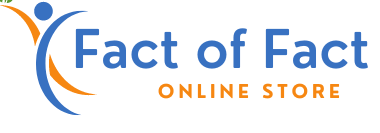



Post a Comment